Redux 상태 관리 라이브러리
저장된 데이터를 전역에서 관리
NPM 설치
npm i redux
npm i react-redux
npm i @reduxjs/toolkit
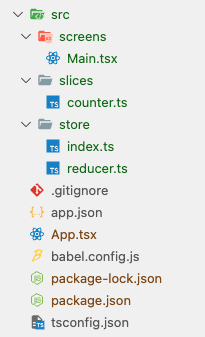
App.tsx
import { Provider } from "react-redux";
import Main from "./src/screens/Main";
import store from "./src/store";
export default function App() {
return (
<Provider store={store}>
<Main />
</Provider>
);
}
src/slices/counter.ts
import { createSlice } from "@reduxjs/toolkit";
const initialState = {
count: 0,
};
const countSlice = createSlice({
name: "count",
initialState,
reducers: {
plusCount(state) {
state.count += 1
},
minusCount(state) {
state.count = state.count - 1;
},
setCount(state, action) {
state.count = action.payload.count;
},
},
});
export default countSlice;
src/store/reducer.ts
import { combineReducers } from "redux";
import countSlice from "../slices/counter";
const rootReducer = combineReducers({
countReducer: countSlice.reducer
});
export type RootState = ReturnType<typeof rootReducer>;
export default rootReducer;
src/store/index.ts
import { configureStore } from "@reduxjs/toolkit";
import rootReducer from "./reducer";
import { useDispatch } from "react-redux";
const store = configureStore({
reducer: rootReducer,
middleware: getDefaultMiddleware => {
return getDefaultMiddleware();
}
});
export default store;
export type AppDispatch = typeof store.dispatch;
export const useAppDispatch = () => useDispatch<AppDispatch>();
src/screens/Main.tsx
import { StyleSheet, Text, TouchableOpacity, View } from "react-native";
import { useSelector } from "react-redux";
import countSlice from "../slices/counter";
import { useAppDispatch } from "../store";
import { RootState } from "../store/reducer";
const Main = () => {
const dispatch = useAppDispatch();
const count = useSelector((state: RootState) => state.countReducer.count);
const setCounter = (value: number) => {
dispatch(
countSlice.actions.setCount({
count: value,
})
);
};
return (
<View style={styles.container}>
<View style={styles.view_container}>
<Text>{count}</Text>
</View>
<View style={styles.button_container}>
<TouchableOpacity
style={StyleSheet.compose(styles.button, { backgroundColor: "blue" })}
onPress={() => dispatch(countSlice.actions.plusCount())}
>
<Text style={styles.button_text}>+</Text>
</TouchableOpacity>
<TouchableOpacity
style={StyleSheet.compose(styles.button, { backgroundColor: "red" })}
onPress={() => {
if (count > 0) {
dispatch(countSlice.actions.minusCount());
}
}}
>
<Text style={styles.button_text}>-</Text>
</TouchableOpacity>
</View>
</View>
);
};
const styles = StyleSheet.create({
container: {
flex: 1,
justifyContent: "center",
alignItems: "center",
},
view_container: {
flex: 1,
justifyContent: "center",
},
button_container: {
flex: 1,
flexDirection: "row",
},
button: {
width: 100,
height: 100,
alignItems: "center",
justifyContent: "center",
borderRadius: 20,
margin: 20,
},
button_text: {
fontWeight: "bold",
color: "#ffffff",
fontSize: 30,
},
});
export default Main;
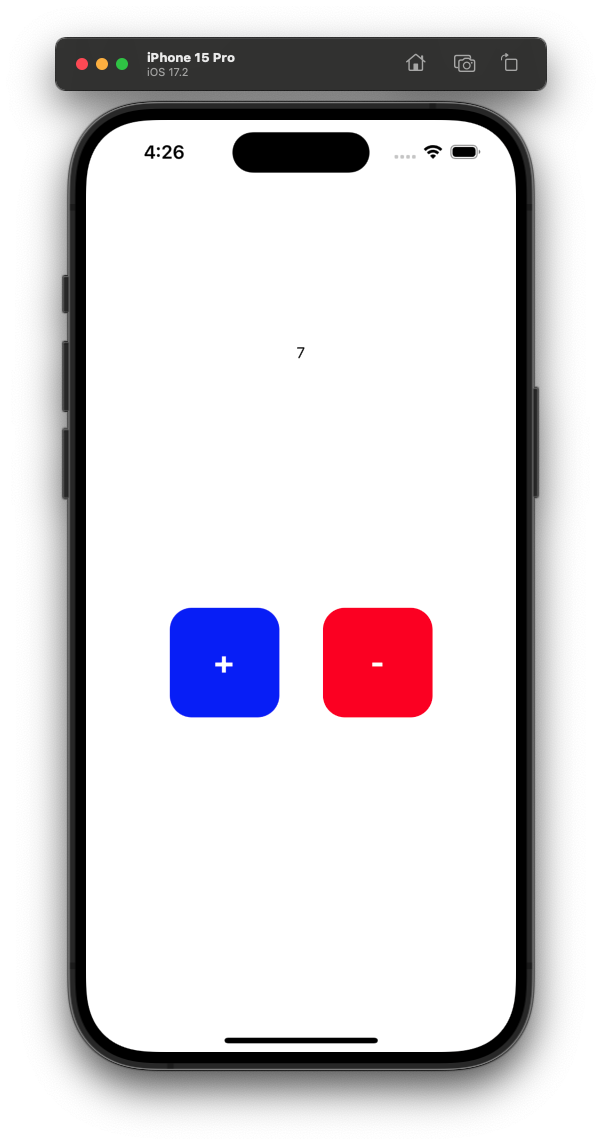
Installation | Redux
Introduction > Installation: Installation instructions for Redux and related packages
redux.js.org
'JavaScript > React Native' 카테고리의 다른 글
| [React Native] 프로젝트 생성 (0) | 2024.01.14 |
|---|